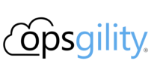Open AI in a Day Workshop

Course Description
In this technical workshop, you will get a comprehensive introduction to Azure OpenAI Service and Azure OpenAI Studio. You will learn how to create and refine prompts for various scenarios using hands-on exercises. You will also discover how to leverage Azure OpenAI Service to access and analyze your company data. Moreover, you will explore existing solution accelerators and best practices for prototyping and deploying use cases end-to-end. The workshop will end with a Q&A session and a wrap-up.
About this Course
Course Outline
- Intro (90min)
- Intro Azure OpenAI Service
- Azure Azure OpenAI Studio
- Prompt Engineering Exercises using Studio
- Focus: Solutions
- Using Azure OpenAI Service to access company data
- How to bring your own data
- Fine-tuning and embedding
- Solutions Accelerators
- QnA session
- Hands-on lab on two example use-cases
Duration
1 Day
Prerequisites
none
Level
Beginner
Product
- Azure
- OpenAI
- Open AI Studio