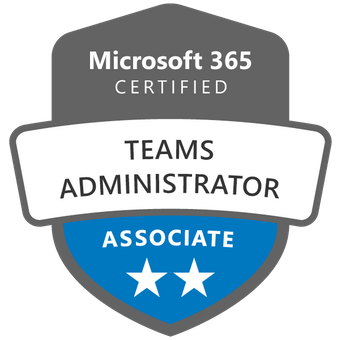Course Description
The Managing Microsoft Teams course is designed for persons who are aspiring to the Microsoft 365 Teams Admin role. A Microsoft Teams administrator plans, deploys, configures, and manages Microsoft Teams to focus on efficient and effective collaboration and communication in a Microsoft 365 environment. In this course, you will learn about various Teams management tools, security and compliance feature for Teams, network requirement for Teams deployment as well as different Teams settings and policies for managing collaboration and communication experience in Teams.
Who Should Attend?
Students in this course are interested in Microsoft Teams or in passing the Microsoft Teams Administrator Associate certification exam. A Microsoft Teams administrator plans, deploys, configures, and manages Microsoft Teams to focus on efficient and effective collaboration and communication in a Microsoft 365 environment. A Microsoft Teams administrator must be able to plan, deploy, and manage teams, chat, apps, channels, meetings, audio/video conferencing, live events, calling, and Teams certified devices. A Microsoft Teams administrator has experience integrating Microsoft Teams with SharePoint, OneDrive, Exchange, Microsoft 365 Groups, and other Microsoft, third-party, and custom apps. A Microsoft Teams administrator understands and collaborates with other workloads and roles, such as Network, Voice, Identity, Access, Devices, Licensing, Security, Compliance, Information management, and User Adoption.
About this course
Course Outline
-
Configure and manage a Teams environment (45–50%)
-
Manage teams, channels, chats, and apps (20–25%)
-
Manage meetings and calling (15–20%)
-
Monitor, report on, and troubleshoot Teams (10–15%)
-
Calculate network bandwidth capacity for Teams voice, video, meetings, and live events
-
Analyze network impact by using Network planner
-
Specify network ports and protocols used by Teams
-
Specify optimal network architecture for Teams
-
Assess network readiness and connectivity by using the Microsoft Teams Network Assessment Tool and Microsoft 365 network connectivity test tool
-
Identify licensing requirements for security and compliance features
-
Specify security and compliance alert policies for Teams
-
Choose appropriate Teams administrator roles
-
Plan and configure Enhanced encryption policies
-
Plan and configure threat policies in Microsoft 365 Defender
-
Plan and configure retention policies
-
Plan and configure sensitivity labels and policies
-
Plan and configure data loss prevention (DLP) policies
-
Plan Conditional Access for Teams
-
Plan and configure information barrier (IB) policies
-
Identify appropriate use cases for communication compliance and insider risk management
-
Identify licensing requirements for advanced lifecycle management of teams
-
Identify where Teams stores content
-
Plan and manage update policies, including Public Preview, Office Insider, and Targeted release
-
Create and manage policy packages in Teams
-
Plan and configure policy assignment for users and groups
-
Configure settings for Microsoft 365 group creation
-
Configure an expiration policy for Microsoft 365 groups
-
Configure a naming policy for Microsoft 365 groups, including blocked words
-
Archive, delete, or unarchive one or more teams
-
Restore or troubleshoot the deletion of a Microsoft 365 group
-
Identify when to use access reviews in Azure AD for members and guests
-
Perform operations for Teams by using PowerShell
-
Identify licensing requirements for external collaboration
-
Configure SharePoint Online and OneDrive external sharing settings
-
Configure External access in the Microsoft Teams admin center
-
Configure External collaboration settings in Azure AD for guest access
-
Configure guest access and sharing in the Microsoft Teams admin center, Microsoft 365 admin center, or Azure Active Directory admin center
-
Control guest access to a specific team, including sensitivity labels and Azure AD
-
Remove guests from Teams, including from a team or a tenant
-
Configure shared channels for external access
-
Configure and manage cross-tenant access for B2B direct connect in Azure AD for shared channels
-
Identify licensing requirements for Teams Phone and resource accounts
-
Identify licensing requirements for Teams devices
-
Manage configuration profiles for Teams devices
-
Configure Teams Rooms accounts and systems
-
Manage device settings and firmware
-
Manage Teams device tags
-
Provision and configure remote sign-in for new devices
-
Create a team by using the Microsoft Teams admin center, Teams client, or the Teams PowerShell module
-
Create a team from an existing Microsoft 365 group, SharePoint site, or team
-
Create a team from a template
-
Create and manage Teams templates and template policies
-
Manage the membership of a team
-
Assign and modify user roles in a team
-
Manage a team in the Microsoft Teams admin center
-
Manage Teams environment settings in the Microsoft Teams admin center
-
Configure privacy and sensitivity settings for Teams
-
Recommend channel types, including standard, private, and shared
-
Add, edit, and remove channels
-
Manage Teams channel settings
-
Create and manage teams policies for channels
-
Manage private and shared channel membership
-
Create and manage messaging policies
-
Manage Org-wide app settings in the Microsoft Teams admin center
-
Create and manage app permission policies
-
Create and manage app setup policies
-
Manage permissions and consent for apps, including blocking apps
-
Recommend appropriate extensibility options, including apps, connectors, tabs, meetings, and messaging extensions
-
Manage purchasing of apps in the Teams app store
-
Customize the appearance of the Teams app store
-
Customize the branded experience of an app
-
Upload an app to Teams
-
Recommend meeting types, including live events, webinars, and virtual appointments
-
Enable enhanced meeting features for a user by assigning Microsoft Teams Premium licenses
-
Configure meeting settings
-
Create and manage meeting templates and template policies
-
Create and manage meeting policies
-
Create and manage conference bridges
-
Create and manage audio conferencing policies
-
Plan and configure live events settings and policies
-
Evaluate PSTN options, including Calling Plan, Direct Routing, Operator Connect, and Teams Phone Mobile
-
Add, change, or remove an emergency address for an organization
-
Provision and manage phone numbers for users, services, and conferencing bridges
-
Assign, change, or remove a phone number for a user or a resource account
-
Create and manage resource accounts in the Microsoft Teams admin center
-
Manage voice settings and policies for users
-
Create and manage voicemail policies
-
Configure auto-attendants and call queues
-
Create and manage calling policies
-
Monitor and report on voice and meeting quality
-
Report on Teams usage, including team activity, app usage, active users, per-meeting metrics, and storage usage
-
Monitor and report on the creation and deletion of teams
-
Monitor and report on guest access
-
Monitor the Microsoft 365 network connectivity test tool
-
Manage feedback policies
-
Collect client-side logs
-
Clear the Teams client cache
-
Troubleshoot issues by using self-help diagnostics for Teams
Prerequisites
-
A proficient understanding of basic functional experience with Microsoft 365 services.
-
A proficient understanding of general IT practices, including using PowerShell.
Where
This will be a virtual event hosted on Microsoft Teams. In the Microsoft Teams platform and sessions, your name, email address, or title may be viewable by other participants. By joining this event, you agree to this experience.